Resources
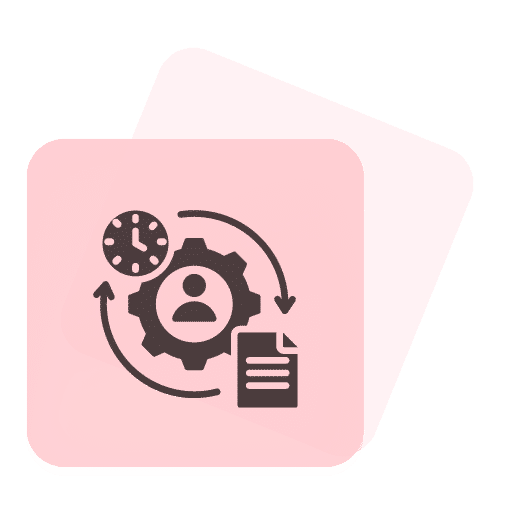
Enabling multiple agents to log in to the same account and reach customers on WhatsApp Web and Mobile is a fantastic way to improve your customer support experience.
As the owner, you can add multiple agents & assign roles to those agents in the Anantya.ai Panel easily.
In this tutorial, you'll know how to assign roles to agents in the Anantya.ai Panel.
First, log in as the owner of the account. Once you're in, look to the left side of your screen for the "Agents" section.
In the "Agent" section, you'll either see a list of existing agents or an empty agent dashboard. To add a new agent, locate the "Create Agent" button in the top right corner of the page and click on it.

After clicking "Create Agent," a new window will pop up, requesting information about the agent you're adding.

Choose Role Type: Decide whether this person will be a regular agent or an agent head, who oversees others.
Select Reporting Structure: Specify who this new agent will report to or work under within your organization.
Provide Official Information: Fill in all the necessary details about the agent, ensuring accuracy.
Set a Strong Password: Create a secure password for the new agent to use.

Once you've double-checked that all the information is correct, look for the button to finalize the agent creation. Click it.
Well done! You've added the sub-agent to the agent section and made a new agent with the details you provided. Remember to keep the login information safe and share it only with the new agent in a secure way.
Now that you've successfully created a sub-agent, learn more about how to assign chats to these agents.