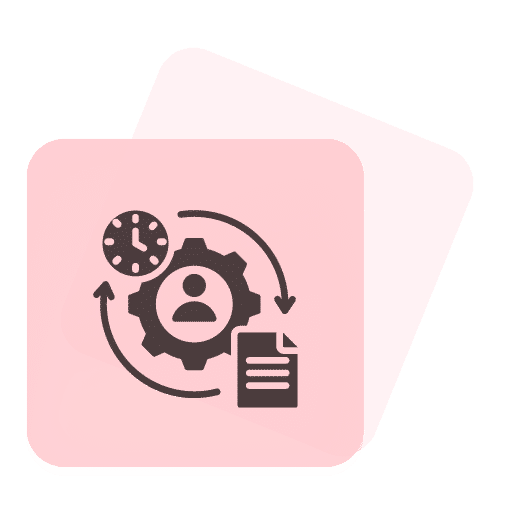How to Enable WhatsApp Out-of-Office Message: Step-by-Step Guide
By Deepika Yadav
This feature will allow you to automate a message from WhatsApp Chatbot to people who contact you outside working hours.
So, Whenever a user messages you outside working hours, your WhatsApp Chat Bot will automate a message stating that the business will contact them later.
Follow this comprehensive step-by-step guide to enable an Out-of-Office message for your users.
Step 1: Go to Bot Setup
Navigate to the 'Bot Setup' section on your Anantya.ai Panel. Select 'Away Message'.
Within the 'Bot Setup' section, locate and click on the option labeled 'Away Message.' This is where you'll configure your welcome message settings.
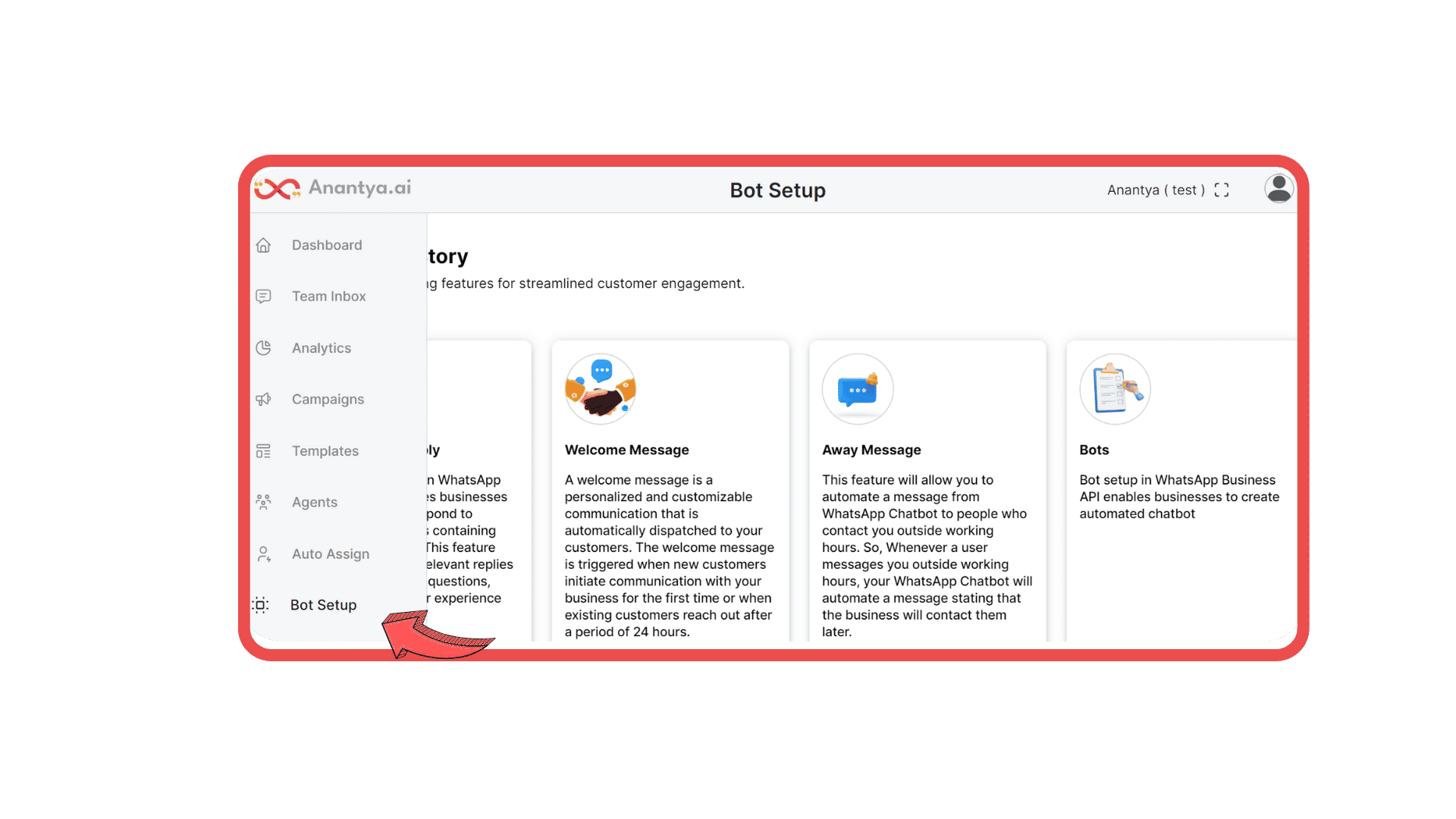
Step 2: Add an Away Message
In this step, you'll create and add your away message. Click on the 'Add Away Message' button to proceed.
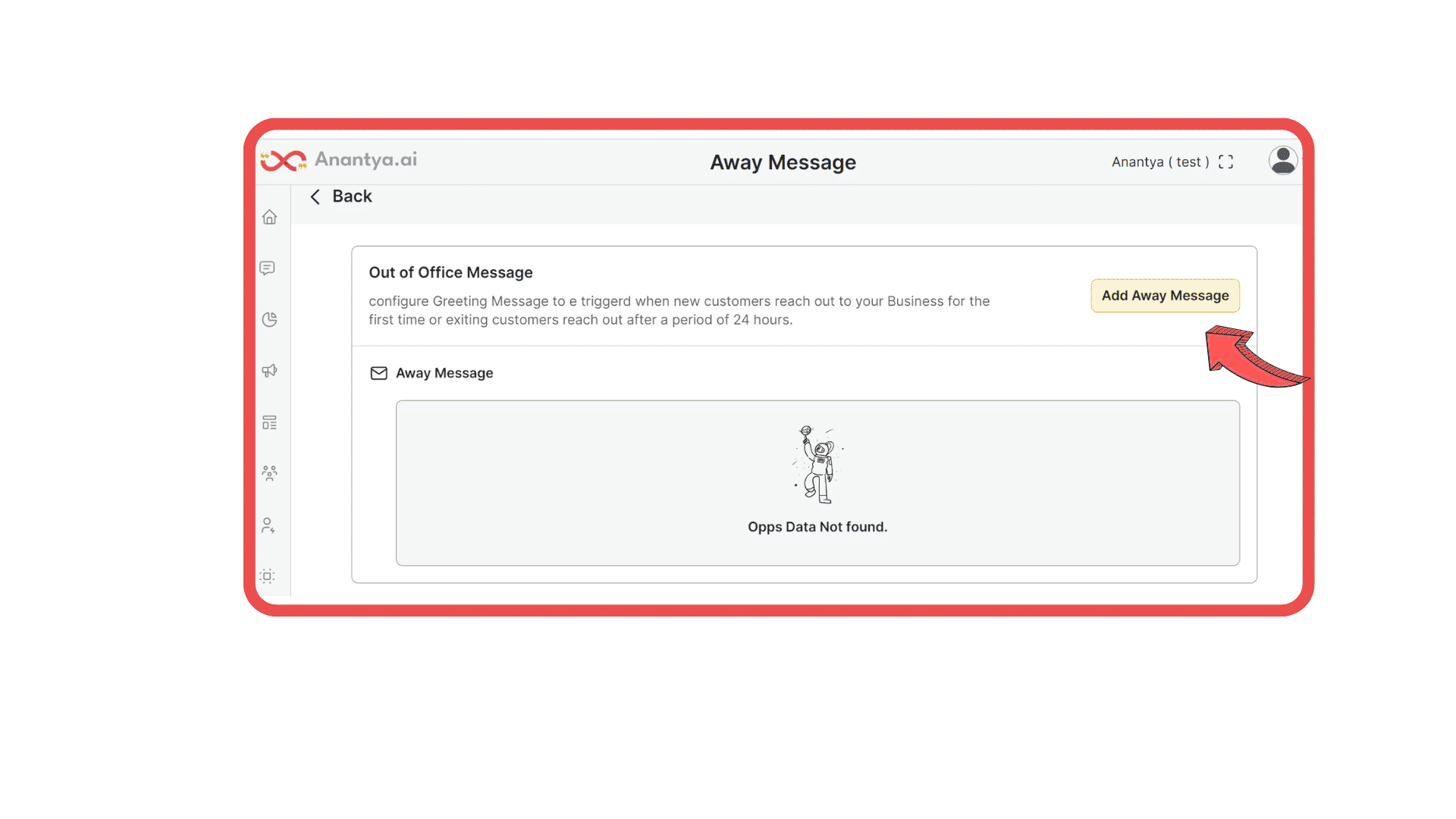
Step 3: Setup Your Message
Begin by choosing the communication channel.
Select the specific days you'll be using an away message.
Set your opening and closing hours for each day.
If you receive messages beyond your closing time, an automatic away message will be triggered.
Create a friendly and relatable message for your audience.
If using multimedia, ensure images and videos align with your brand.
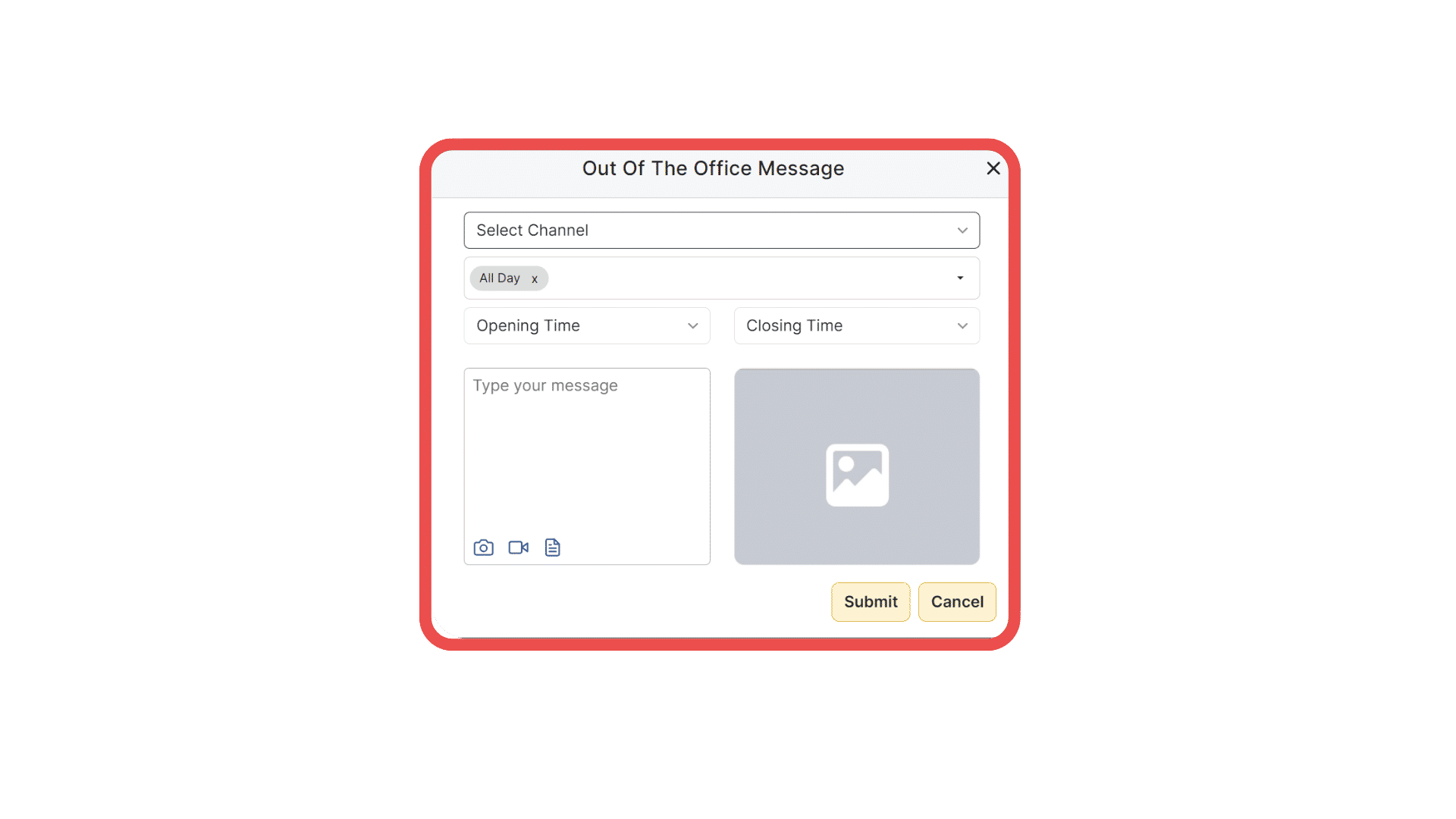
Step 4: Submit Your Away Message
Once you're satisfied with your away message, click the 'Submit' button to save your settings and activate the away message feature.
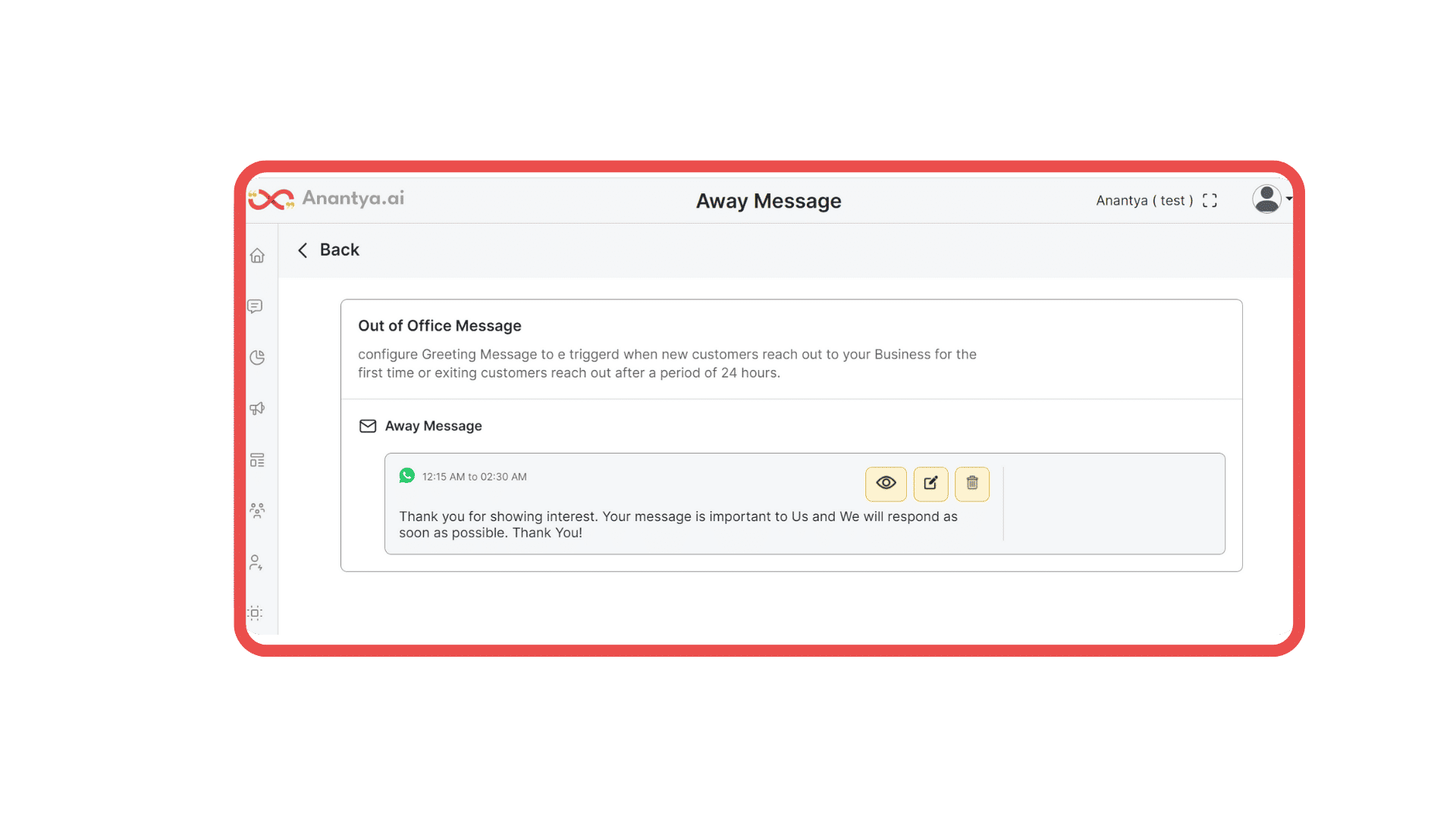
Congratulations! You've successfully set up your away message.
From this point, you have the flexibility to manage your away messages.
Now you can always change your message to keep things fresh. You can also hide messages if you don't need them anymore.